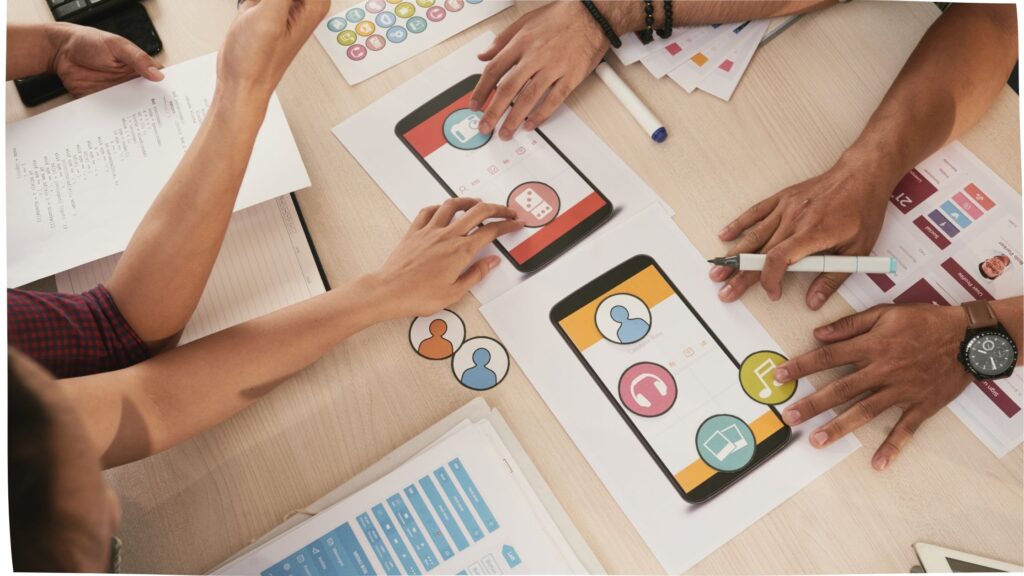
In today’s digital age, mobile apps have become an essential part of our lives. With the vast majority of smartphones running on Android, the demand for skilled Android app developers has never been higher. If you’re interested in pursuing a career in Android app development course online, this blog post will provide you with a detailed overview of Android app development course online available.
What is Android App Development?
Android app development is the process of creating software applications that run on Android operating systems. These apps can range from simple games and productivity tools to complex business solutions and social media platforms.
Why Choose Android App Development?
Here are some compelling reasons to choose Android app development as a career:
- High Demand: indeed, With over 2.5 billion Android devices worldwide, the demand for Android app developers is extremely high.
- Job Security: As a skilled Android app developer, you can enjoy job security and stability.
- Creative Freedom: Android app development allows you to unleash your creativity and bring your ideas to life.
- Good Compensation: Android app developers are typically well-compensated, with salaries ranging from ₹4 lakhs to ₹15 lakhs per annum in India.
Android App Development Course Online in Inspyr and offers a certificate of completion.
- Comprehensive 3+2 month program
- 100% focused on real-world application
- No prerequisites required
- Available both online and offline
- Covers all essentials:
- Android basics
- Advanced techniques
- UI/UX design
- App deployment
- Firebase integratio

course Curriculum on Android app development course online
A typical Android app development course Online covers the following topics:
Introduction to Android
Android is an open-source, Linux-based operating system designed primarily for touchscreen devices such as smartphones and tablets.
History of Android
- Developed by Android Inc., founded in 2003
- Acquired by Google in 2005
- First Android device released in 2008 (T-Mobile G1)
Features of Android
- Open-source and customizable
- Multi-touch support
- Wi-Fi and Bluetooth connectivity
- GPS and location-based services
- Support for various file formats (MP3, MP4, JPEG, etc.)
Java Programming and Kotlin Programming

java Programming
1. Introduction: Java, a high-level programming language developed by Sun Microsystems (now owned by Oracle Corporation), is celebrated for its simplicity, reliability, and platform independence.
2. Object-Oriented Programming (OOP): Java is inherently object-oriented, focusing on objects that encapsulate data and behavior. Key OOP concepts include:
- Classes and Objects
- Inheritance
- Polymorphism
- Encapsulation
- Abstraction
3. Java Syntax: Java’s syntax is quite similar to C++ but simplified to eliminate certain complex features. Key syntax elements include:
- Data Types
- Variables
- Operators
- Control Structures
4. Exception Handling: Java provides a robust mechanism to handle runtime errors, known as exceptions, through the try-catch-finally construct. This ensures the program can handle unexpected situations gracefully.
5. Java Standard Library: The extensive Java Standard Library (also known as Java API) includes packages for data structures, networking, file I/O, database connectivity, and more. in the same way Common packages include java.lang, java.util, java.io, etc.
Kotlin Programming
1. Introduction: Kotlin, created by JetBrains, is a modern, statically-typed programming language that aims to improve developer productivity and code safety. It is fully interoperable with Java and has become the preferred language for Android development.
2. Enhancements Over Java: Kotlin addresses many pain points of Java by offering:
- Conciseness: Less boilerplate code.
- Null Safety: Eliminates null pointer exceptions by distinguishing nullable and non-nullable types.
- Extension Functions: Adds functionality to existing classes without modifying their source code.
- Data Classes: Simplifies the creation of classes used to hold data.
3. Kotlin Syntax: Kotlin’s syntax is designed to be both expressive and easy to understand.
- Variables: Declared using
val(immutable) orvar(mutable). - Control Structures: Similar to Java but more concise. For example, the
whenexpression is more flexible than theswitchstatement. - Functions: Defined using the
funkeyword.
4. Coroutines: Kotlin introduces coroutines for asynchronous programming, which simplifies concurrent code. Coroutines are lightweight and can be paused and resumed, making them suitable for tasks like network calls or database operations.
5. Interoperability with Java: Kotlin can seamlessly call Java code and vice versa. This allows developers to gradually migrate Java codebases to Kotlin without the need for a complete rewrite.
Introduction to Android Studio
Android Studio is the official integrated development environment (IDE) for Google’s Android operating system. and It is built on JetBrains’ IntelliJ IDEA software and is specifically designed for Android development.
1. Overview: Android Studio offers a powerful set of tools for building apps on every type of Android device.
2. Installation: You can download and install Android Studio from the official website.
- The Android Studio IDE
- Android SDK (Software Development Kit)
- Android Virtual Device (AVD) Emulator
3. Key Features:
- Code Editor: Android Studio’s code editor provides advanced code completion, refactoring, and real-time analysis.
- Emulator: The Android Emulator allows you to run and test apps on different Android devices without needing physical devices.
- Gradle Build System: Android Studio uses Gradle, a flexible build system that automates and manages the build process.
- Layout Editor: The visual layout editor allows you to drag and drop UI components.
- Instant Run: This feature speeds up the development cycle by enabling you to see changes on the device or emulator almost instantly without rebuilding your APK.
4. Getting Started:
- Create a New Project: Open Android Studio and select “Start a new Android Studio project”. Follow the steps in the project creation wizard to configure your new project.
- Project Structure: Android Studio organizes projects into a set of modules.
- app/ – Main app module.
- gradle/ – Gradle scripts.
- src/ – Source code and resources.
- Writing Code: You can start writing your code in the
Main Activityclass and other necessary classes. - Designing UI: Use the Layout Editor to create your app’s user interface.
- Running Your App: Once your app is ready, you can run it on a physical device or an emulator
- Debugging: Android Studio provides a powerful debugger.
5. Publishing: When your app is ready for the world, you can use Android Studio to generate a signed APK or app bundle.
Designing User Interfaces for Android Apps
Designing a user-friendly and visually appealing interface is crucial for any Android app. Here’s a comprehensive guide to help you get started with UI design in Android.
1. Layouts: Layouts define the structure of the user interface. Android provides several types of layouts to organize UI components:
- Linear Layout: Arranges elements in a single column or row.
- Relative Layout: Arranges elements relative to each other or to the parent container.
- Constraint Layout: A flexible layout that allows you to position and size widgets based on constraints.
- Frame Layout: A simple layout that allows you to stack views on top of each other.
2. Views and Widgets: Views are the basic building blocks of the UI, and widgets are UI components that users interact with. Common views and widgets include:
- Text View: Displays text to the user.
- Edit Text: Allows users to enter text input.
- Button: A clickable button.
- Image View: Displays an image.
- Recycler View: A flexible view for rendering lists or grids of data.
3. Styles and Themes: Styles and themes allow you to define the appearance of your app’s UI consistently.
- Styles: Define the look and format for a UI element.
- Themes: Apply styles across the entire app or specific activities.
4. Material Design: Material Design is a design language developed by Google that promotes a unified user experience across platforms. Key components include:
- Material Components: Pre-designed UI components like buttons, cards, dialogs, etc.
- Elevation and Shadows: Provide a sense of depth and hierarchy.
- Color and Typography: Use a consistent color scheme and typographic scale.
5. Adaptive and Responsive Design: Ensure your app looks good on different screen sizes and orientations:
- Responsive Layouts
- Adaptive UI
- Dynamic Views
Data Storage in Android Apps
Storing and retrieving data efficiently is crucial for any mobile application. Android provides various options for data storage, including SQLite databases and file storage. Here’s an overview:
1. SQLite Databases: SQLite is a lightweight, relational database that is built into the Android operating system. It is ideal for storing structured data.
- Creating a Database: You can create and manage an SQLite database using the
SQLiteOpenHelperclass. - Inserting Data: You can insert data into the database using
Content Values. - Querying Data: Querying data involves using raw SQL queries or the
querymethod. - Updating Data: To update data, use the
updatemethod withContent Values. - Deleting Data: You can delete data using the
deletemethod.
File Storage: File storage allows you to read and write files to the device’s internal or external storage.
- Internal Storage: Files stored in internal storage are private to your app and cannot be accessed by other apps.
- Writing a File
- Reading a File
- External Storage: Files stored in external storage can be accessed by other apps and the user.
- Writing a File: Reading a File:
- 3. Shared Preferences: Shared Preferences is a lightweight mechanism to store key-value pairs of primitive data types.
- Saving Data
- Retrieving Data
Networking in Android Apps
Networking is an essential aspect of many Android applications, allowing them to communicate with web servers, retrieve data, and interact with web services. Here’s an overview of how to handle networking, including HTTP requests, JSON parsing, and using web services.
1. HTTP Requests: HTTP requests are used to communicate with web servers. In Android, you can use libraries like HttpURLConnection or third-party libraries such as Retrofit and Volley.
- HttpURLConnection
- Retrofit: Retrofit is a type-safe HTTP client for Android and Java, which simplifies the process of making network requests
2. JSON Parsing: JSON (JavaScript Object Notation) is a lightweight data-interchange format commonly used for APIs. You can use libraries like Gson or Moshi to parse JSON in Android.
- Gson
- Moshi
3. Web Services: Web services allow Android apps to interact with web servers using APIs. Common web services include RESTful APIs and SOAP APIs.
- RESTful APIs: REST (Representational State Transfer) APIs use standard HTTP methods (GET, POST, PUT, DELETE) and URL patterns to access and manipulate resources.
- SOAP APIs: SOAP (Simple Object Access Protocol) APIs use XML-based messages for communication. You can use libraries like KSoap2 to work with SOAP APIs in Android.
4. Best Practices:
- Use Background Threads: Network operations should be performed on background threads to avoid blocking the main UI thread. Use
AsyncTask,ExecutorService, or libraries like Retrofit, which handle threading for you. - Handle Network Errors: Implement proper error handling for network failures, such as timeouts, connection errors, and server errors.
- Secure Data Transmission: Use HTTPS for secure data transmission and consider additional encryption for sensitive data
Testing and Debugging Android Apps
Ensuring the reliability and robustness of your Android apps involves thorough testing and efficient debugging. Here’s a comprehensive guide to testing and debugging Android apps, covering unit testing, integration testing, and debugging tools.
1. Unit Testing: Unit testing involves testing individual components of your code, such as methods and classes, to ensure they work as expected. JUnit is commonly used for writing unit tests in Android.
- JUnit
- Mockito
2. Integration Testing: Integration testing involves testing how different parts of your app work together. Espresso is a powerful tool for writing integration tests in Android.
- Espresso
3. Debugging Tools: Android Studio provides several tools to help you debug your apps effectively.
- Logcat
- Debugger
- Lint
- Profiler
4. Best Practices:
- Test-Driven Development (TDD)
- Continuous Integration (CI)
- Automated UI Tests
- Crash Reporting
Career Opportunities
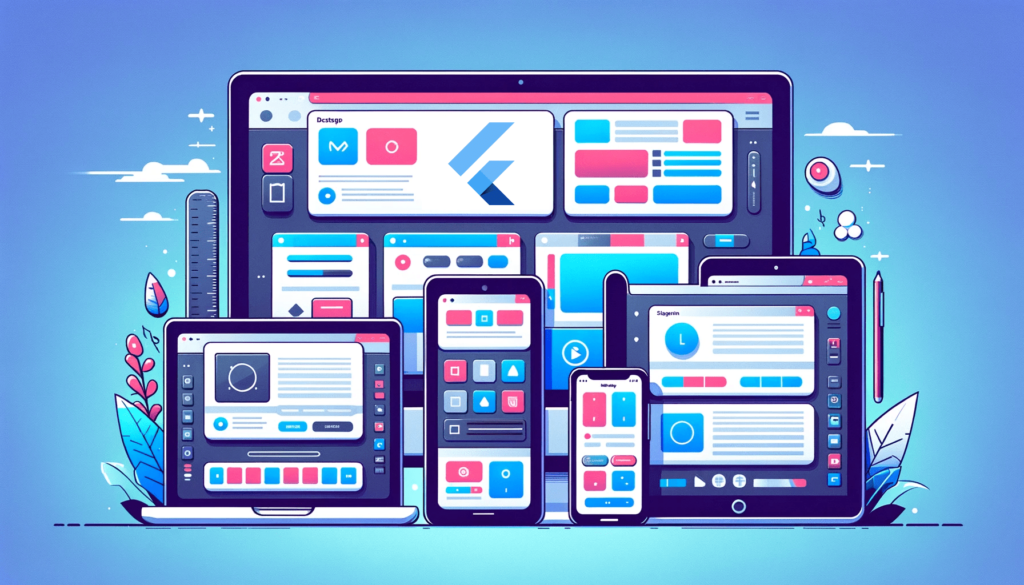
After completing an Android app development course online, you can pursue the following career opportunities Undoubtedly:
- Android App Developer: Design, develop, and test Android apps for clients or companies.
- Mobile App Developer: Develop mobile apps for iOS and Android platforms.
- Software Engineer: Work on software development projects, including Android app development.
- IT Consultant: Provide consulting services to companies on Android app development and other IT-related projects.
Conclusion
moreover, Android app development is a highly sought-after skill in today’s digital age. With the vast majority of smartphones running on Android, the demand for skilled Android app developers has never been higher. By pursuing an Android app development course online, you can acquire the skills and knowledge needed to succeed in this field and enjoy a rewarding and lucrative career.
Check this
